As a devoted music enthusiast, I often find solace in the soothing melodies of my favorite tunes, and there’s nothing quite as disheartening as the moment when I eagerly tap on my Apple Music app, only to be met with the frustrating realization saying that “Apple Music not working“. It’s a universal woe that transcends the boundaries of technology, leaving us with a sense of helplessness amidst our musical cravings. We’ve all been there, right? That moment when you’re ready to dive into a playlist for your morning jog or unwind with some mellow tracks after a long day, only to have your plans disrupted by the dreaded glitch. But fret not, because here are the steps to take.
When faced with the irksome issue of Apple Music not working, the first instinct is to panic, but a composed approach can swiftly resolve the problem. Begin by checking your internet connection to ensure it’s stable. Sometimes, a weak or intermittent connection can be the culprit behind the disruption in your music stream. If that doesn’t do the trick, try force-quitting the Apple Music app and reopening it. This simple action can often clear any temporary glitches. If the problem persists, you might need to update your app or even restart your device. By following these steps, you’ll be back to enjoying your favorite tunes in no time, leaving the frustration of Apple Music not working behind you.
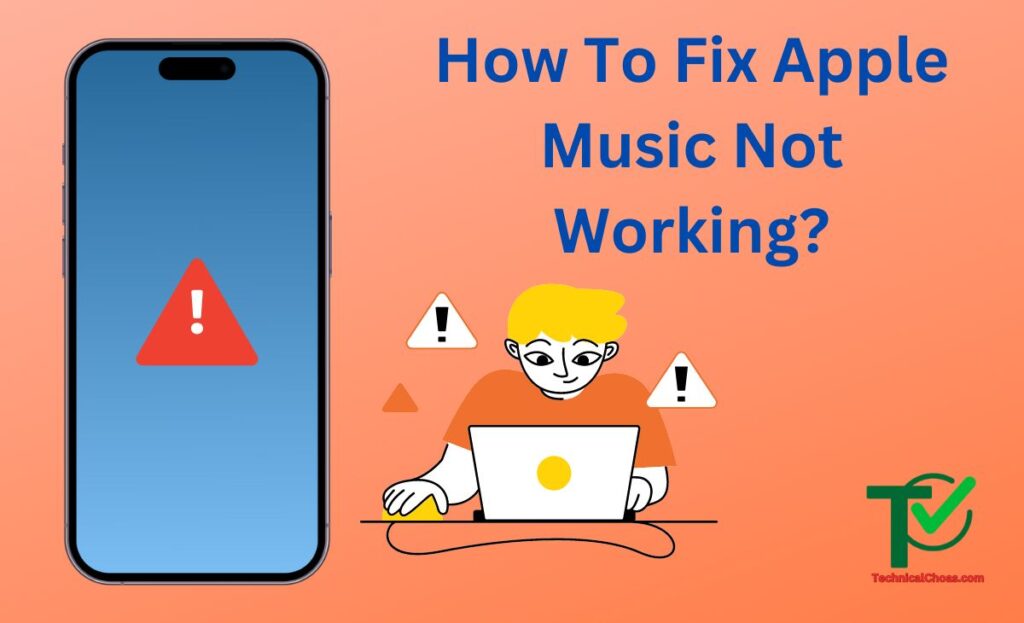
What is Apple Music?
In the ever-evolving realm of digital music, Apple Music stands out as a prominent player, offering a symphony of features that cater to the diverse tastes of music enthusiasts. But what exactly is Apple Music, and why has it become such a dominant force in the music streaming industry?
Apple Music is a premium music streaming service launched by tech giant Apple Inc. It made its debut in June 2015, with the aim of revolutionizing how we consume and experience music. Unlike traditional music libraries, Apple Music provides access to an extensive catalog of songs, albums, and playlists from various genres, all within the digital confines of your device.
Causes of Apple Music Not Working
Apple Music is undoubtedly a favorite among music enthusiasts, but it’s not immune to the occasional hiccups that can disrupt your groove. When you find yourself in the perplexing situation of ‘Apple Music not working,’ understanding the underlying causes is the first step toward a harmonious listening experience.
- Internet Connectivity Issues (Wi-Fi or Cellular: One of the most common reasons for Apple Music disruptions is poor internet connectivity. Whether you’re on Wi-Fi or cellular data, a weak or unstable connection can lead to songs buffering endlessly or not playing at all. Ensure you have a strong, stable internet connection for seamless music streaming.
- Outdated App Version: An outdated Apple Music app can be a breeding ground for bugs and glitches. If you’re not using the latest version of the app, it may not be compatible with your device’s software. Regularly updating your app ensures you have access to the latest features and bug fixes.
- Device Software Conflicts: Sometimes, your device’s operating system can clash with the Apple Music app, causing it to malfunction. This conflict can arise due to a variety of reasons, including recent software updates or compatibility issues. Ensuring your device’s software is up to date can mitigate this problem.
- Server-Side Issues: Apple Music relies on servers to deliver your favorite tunes. Occasionally, server-side problems can occur, affecting users globally. These issues are beyond your control and typically get resolved by Apple’s technical team. Checking Apple’s official support page or social media channels can help you confirm if there’s a widespread problem.
- Local Library Syncing Problems: If you’ve integrated your local music library with Apple Music, syncing issues can lead to disruptions. Ensure that your music library is correctly set up and synced with the service. Any discrepancies in your local library can impact your overall music experience.
- Network Firewall or Restrictions: Firewalls and network restrictions, especially in corporate or public Wi-Fi settings, can prevent Apple Music from working correctly. Contact your network administrator to ensure that the necessary ports and access permissions are open for seamless music streaming.
- Device-Specific Problems: Each device, whether it’s an iPhone, iPad, Mac, or Android, can have unique issues that cause Apple Music to misbehave. These problems may be related to device settings, compatibility, or hardware limitations. Troubleshoot device-specific issues by referring to Apple’s support documentation.
How To Fix Apple Music Not Working?
Fix 1: Check Your Internet Connection
A shaky internet connection can turn your music journey into a bumpy ride. To ensure this isn’t the issue, disconnect and reconnect to your Wi-Fi or cellular data. Alternatively, try switching to a different network. If your connection is still unstable, it might be wise to contact your service provider or troubleshoot your router settings.
Read Also:
Fix 2: Update Your Apple Music App
Outdated apps can be prone to bugs and issues. To ensure your Apple Music app is up to date, follow these steps:
- For iOS:
- Open the App Store.
- Tap your profile picture.
- Scroll down to see pending updates for your apps.
- If Apple Music appears in the list, tap ‘Update’ next to it.
- For Android:
- Open the Google Play Store.
- Tap ‘Menu’ and then ‘My apps & games.’
- Find Apple Music and click ‘Update’ if available.
Fix 3: Force-Quit and Relaunch Apple Music
Sometimes, a minor glitch can be resolved by force-quitting and reopening the app. Here’s how:
- For iOS:
- Swipe up from the bottom (or double-click the home button on older iPhones) to access the app switcher.
- Swipe left or right to locate the Apple Music app.
- Swipe it up or off the screen to close it.
- Relaunch Apple Music.
- For Android:
- Open your device’s ‘Settings.’
- Navigate to ‘Apps’ or ‘Application Manager.’
- Find and select Apple Music.
- Tap ‘Force Stop.’
- Reopen Apple Music.
Fix 4: Restart Your Device
If the issue persists, a simple device restart can often do the trick. Powering off and on your device can refresh system processes and potentially resolve any underlying problems. Give it a try, and see if your Apple Music starts working smoothly.
Fix 5: Check for iOS or Android Updates
Ensure your device’s operating system is up to date, as outdated software can sometimes interfere with app functionality. To check for updates:
- For iOS:
- Open ‘Settings.’
- Scroll down to ‘General.’
- Select ‘Software Update.’
- If an update is available, tap ‘Download and Install.’
- For Android:
- Go to ‘Settings.’
- Scroll down and select ‘Software Update’ or ‘System.’
- Tap ‘Check for Updates.’
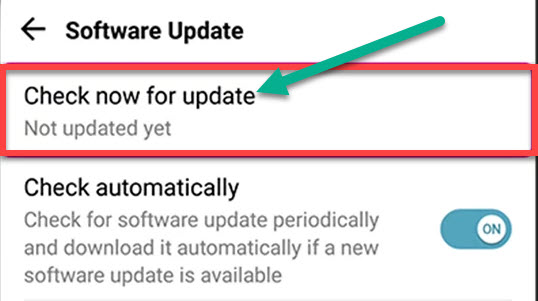
Fix 6: Contact Apple Support
If all else fails and your Apple Music continues to misbehave, it might be time to seek assistance from the experts. Apple’s support team can provide guidance tailored to your specific issue. Visit the Apple Support website or contact them via phone or live chat for personalized help.
Additional Tips and Considerations
- Clear Cache and Data: Occasionally, accumulated cache and data can impact app performance. In your device settings, navigate to the Apple Music app and clear its cache and data. This can resolve minor glitches.
- Check for Device Storage: Insufficient storage space can hinder app functionality. Ensure your device has enough space to download and run the Apple Music app smoothly. Delete unnecessary files or apps if needed.
- Disable VPN or Proxy: If you use a VPN or proxy, it might affect Apple Music’s ability to function correctly. Try disabling these services temporarily to see if it resolves the issue.
- Update iOS or Android: Ensure your device’s operating system is up to date. Outdated software can lead to compatibility problems with the app.
- Monitor Background Apps: Running too many background apps can strain your device’s resources. Close unnecessary apps to free up memory and processing power for Apple Music.
- Report Persistent Issues: If the problem persists despite troubleshooting, don’t hesitate to report it to Apple or the respective platform’s customer support. They may be aware of ongoing issues and can provide further guidance.
- Explore Alternative Streaming Apps: While we love Apple Music, it’s worth exploring alternative music streaming services. Sometimes, a change in platform can resolve persistent issues and offer a fresh musical experience.
- Stay Informed: Keep an eye on official Apple Music announcements and updates. They often release fixes and improvements that can address known issues.
- Patience is Key: Remember that technology can be temperamental at times. Be patient and persistent in your troubleshooting efforts, and you’re likely to find a solution.
By considering these additional tips and staying vigilant, you can navigate the complexities of technology and enjoy uninterrupted music streaming with Apple Music. Your musical journey is worth the effort!
Conclusion
From connectivity woes to outdated apps, and device conflicts to server-side troubles, there’s a myriad of factors that can disrupt the harmony of Apple Music. Yet, armed with knowledge and the troubleshooting steps outlined above, you can troubleshoot with confidence.
Remember, a stable internet connection and regular app updates are the cornerstones of uninterrupted listening pleasure. When issues persist, delve deeper into device-specific problems or reach out to Apple Support for personalized assistance.
Ultimately, ‘Apple Music not working’ is but a temporary setback in your musical journey. With the right strategies, you can quickly restore the rhythm, ensuring that your favorite tunes accompany you smoothly, whether you’re on a morning jog, relaxing at home, or embarking on a road trip. So, don’t let technical glitches deter your musical exploration—let the music play on!
FAQs
How do I prevent future instances of Apple Music not working?
Regularly update your app and device software, maintain a stable internet connection, and stay aware of server updates.
Can I listen to Apple Music offline?
Yes, download songs for offline listening within the app to enjoy music without an internet connection.
How can I reach Apple Support for help?
Visit Apple’s official support page or contact them via phone or live chat for personalized assistance.
